Extensions for Jetpack/JetBrains Compose¶
Extensions and utilities for easier integration of Decompose with Jetpack and Multiplatform Compose.
Setup¶
Please see the corresponding Installation docs section.
ProGuard rules for Compose for Desktop (JVM)¶
If you support Compose for Desktop, you will need to add the following rule for ProGuard, so that the app works correctly in release mode. See Minification & obfuscation section in Compose docs for more information.
-keep class com.arkivanov.decompose.extensions.compose.jetbrains.mainthread.SwingMainThreadChecker
Converting Value to State¶
To convert Decompose Value to Compose State use Value<T>.subscribeAsState(): State<T> extension function:
import androidx.compose.runtime.Composable
import androidx.compose.runtime.State
import androidx.compose.runtime.getValue
import com.arkivanov.decompose.extensions.compose.jetbrains.subscribeAsState
import com.arkivanov.decompose.value.Value
interface SomeComponent {
val model: Value<Model>
data class Model(/*...*/)
}
@Composable
fun SomeContent(component: SomeComponent) {
val model: State<SomeComponent.Model> = component.model.subscribeAsState()
// Or use the delegation pattern
val model by component.model.subscribeAsState()
}
Controlling the Lifecycle on Desktop¶
When using JetBrains Compose, you can have the LifecycleRegistry react to changes in the window state using the LifecycleController() composable. This will trigger appropriate lifecycle events when the window is minimized, restored or closed.
It is also possible to manually start the lifecycle using LifecycleRegistry.resume() when the instance is created.
import androidx.compose.ui.window.Window
import androidx.compose.ui.window.application
import androidx.compose.ui.window.rememberWindowState
import com.arkivanov.decompose.DefaultComponentContext
import com.arkivanov.decompose.extensions.compose.jetbrains.lifecycle.LifecycleController
import com.arkivanov.essenty.lifecycle.LifecycleRegistry
fun main() {
val lifecycle = LifecycleRegistry()
val root =
runOnUiThread {
DefaultRootComponent(DefaultComponentContext(lifecycle))
}
application {
val windowState = rememberWindowState()
LifecycleController(lifecycle, windowState)
Window(onCloseRequest = ::exitApplication, state = windowState) {
RootContent(root)
}
}
}
Warning
When using Compose in desktop platforms, make sure to always use one of the methods above, or your components might not receive lifecycle events correctly.
Note
You can find the runOnUiThread method here.
Observing the navigation state manually¶
In most of the cases there is no need to manually observe the navigation state. One of the ways described in the sections below can be used instead. For instance, it's advised to use the Children function to display a stack of components. However, in some cases observing the navigation state manually can be useful. Every navigation model exposes its state as Value<T>, which makes it possible to observe the navigation state in Compose just as any other state.
import androidx.compose.runtime.Composable
import androidx.compose.runtime.getValue
import com.arkivanov.decompose.extensions.compose.jetbrains.subscribeAsState
@Composable
fun RootContent(component: RootComponent) {
val stack by component.childStack.subscribeAsState()
// Use the stack variable here
}
Navigating between Composable components¶
The Child Stack navigation model provides ChildStack as Value<ChildStack> that can be observed in a Composable component. This makes it possible to switch child Composable components following the ChildStack changes.
Both Compose extension modules provide the Children(...) function which has the following features:
- It listens for the
ChildStackchanges and displays the corresponding childComposablecomponent using the provided slot lambda. - It preserves components' UI state (e.g. scrolling position) in the back stack and over configuration changes and process death.
- It animates between children if there is an
animationspec provided.
Here is an example of switching child components on navigation:
import androidx.compose.runtime.Composable
import com.arkivanov.decompose.extensions.compose.jetbrains.stack.Children
import com.arkivanov.decompose.router.stack.ChildStack
import com.arkivanov.decompose.value.Value
import com.sample.shared.RootComponent.Child.DetailsChild
import com.sample.shared.RootComponent.Child.MainChild
// Root
interface RootComponent {
val childStack: Value<ChildStack<*, Child>>
sealed class Child {
data class MainChild(val component: MainComponent) : Child()
data class DetailsChild(val component: DetailsComponent) : Child()
}
}
@Composable
fun RootContent(rootComponent: RootComponent) {
Children(rootComponent.childStack) {
when (val child = it.instance) {
is MainChild -> MainContent(child.component)
is DetailsChild -> DetailsContent(child.component)
}
}
}
// Children
interface MainComponent
interface DetailsComponent
@Composable
fun MainContent(component: MainComponent) {
// Omitted code
}
@Composable
fun DetailsContent(component: DetailsComponent) {
// Omitted code
}
Child Slot navigation with Compose¶
Child Slot navigation model can be used for different purposes. It can be used to just show/hide a certain part of UI, or to present a dialog, or a sheet (like Material Bottom Sheet). Although Decompose doesn't provide any special Compose API for Child Slot, it's pretty easy to do it manually.
import androidx.compose.foundation.layout.width
import androidx.compose.material.AlertDialog
import androidx.compose.material.Text
import androidx.compose.material.TextButton
import androidx.compose.runtime.Composable
import androidx.compose.runtime.getValue
import androidx.compose.ui.Modifier
import androidx.compose.ui.unit.dp
import com.arkivanov.decompose.extensions.compose.jetbrains.subscribeAsState
import com.arkivanov.decompose.router.slot.ChildSlot
import com.arkivanov.decompose.value.Value
interface RootComponent {
val dialog: Value<ChildSlot<*, DialogComponent>>
}
@Composable
fun RootContent(component: RootComponent) {
val dialogSlot by component.dialog.subscribeAsState()
dialogSlot.child?.instance?.also {
DialogContent(component = it)
}
}
interface DialogComponent {
fun onDismissClicked()
}
@Composable
fun DialogContent(component: DialogComponent) {
AlertDialog(
onDismissRequest = component::onDismissClicked,
title = { Text(text = "Title") },
text = { Text(text = "Message") },
confirmButton = {
TextButton(onClick = component::onDismissClicked) {
Text("Dismiss")
}
},
modifier = Modifier.width(300.dp),
)
}
Note
Child Slot might not be suitable for a Navigation Drawer. This is because the Navigation Drawer can be opened by a drag gesture at any time. The corresponding component should be always created so that it's always ready to be rendered.
Pager-like navigation¶
Warning
This navigation model is experimental, the API is subject to change.
The Child Pages navigation model provides ChildPages as Value<ChildPages> that can be observed in a Composable component.
Both Compose extension modules provide the Pages(...) function which has the following features:
- It listens for the
ChildPageschanges and displays child components usingHorizontalPagerorVerticalPager(see the related Jetpack Compose documentation). - It animates page changes if there is an
animationspec provided.
import androidx.compose.runtime.Composable
import com.arkivanov.decompose.extensions.compose.jetbrains.pages.Pages
import com.arkivanov.decompose.extensions.compose.jetbrains.pages.PagesScrollAnimation
@Composable
fun PagesContent(component: PagesComponent) {
Pages(
pages = component.pages,
onPageSelected = component::selectPage,
scrollAnimation = PagesScrollAnimation.Default,
) { _, page ->
PageContent(page)
}
}
@Composable
fun PageContent(component: PageComponent) {
// Omitted code
}
Animations¶
Decompose provides Child Animation API for Compose, as well as some predefined animation specs. To enable child animations you need to pass the animation argument to the Children function. There are predefined animators provided by Decompose.
Fade animation¶
import androidx.compose.runtime.Composable
import com.arkivanov.decompose.extensions.compose.jetbrains.stack.Children
import com.arkivanov.decompose.extensions.compose.jetbrains.stack.animation.fade
import com.arkivanov.decompose.extensions.compose.jetbrains.stack.animation.stackAnimation
@Composable
fun RootContent(component: RootComponent) {
Children(
stack = component.childStack,
animation = stackAnimation(fade()),
) {
// Omitted code
}
}
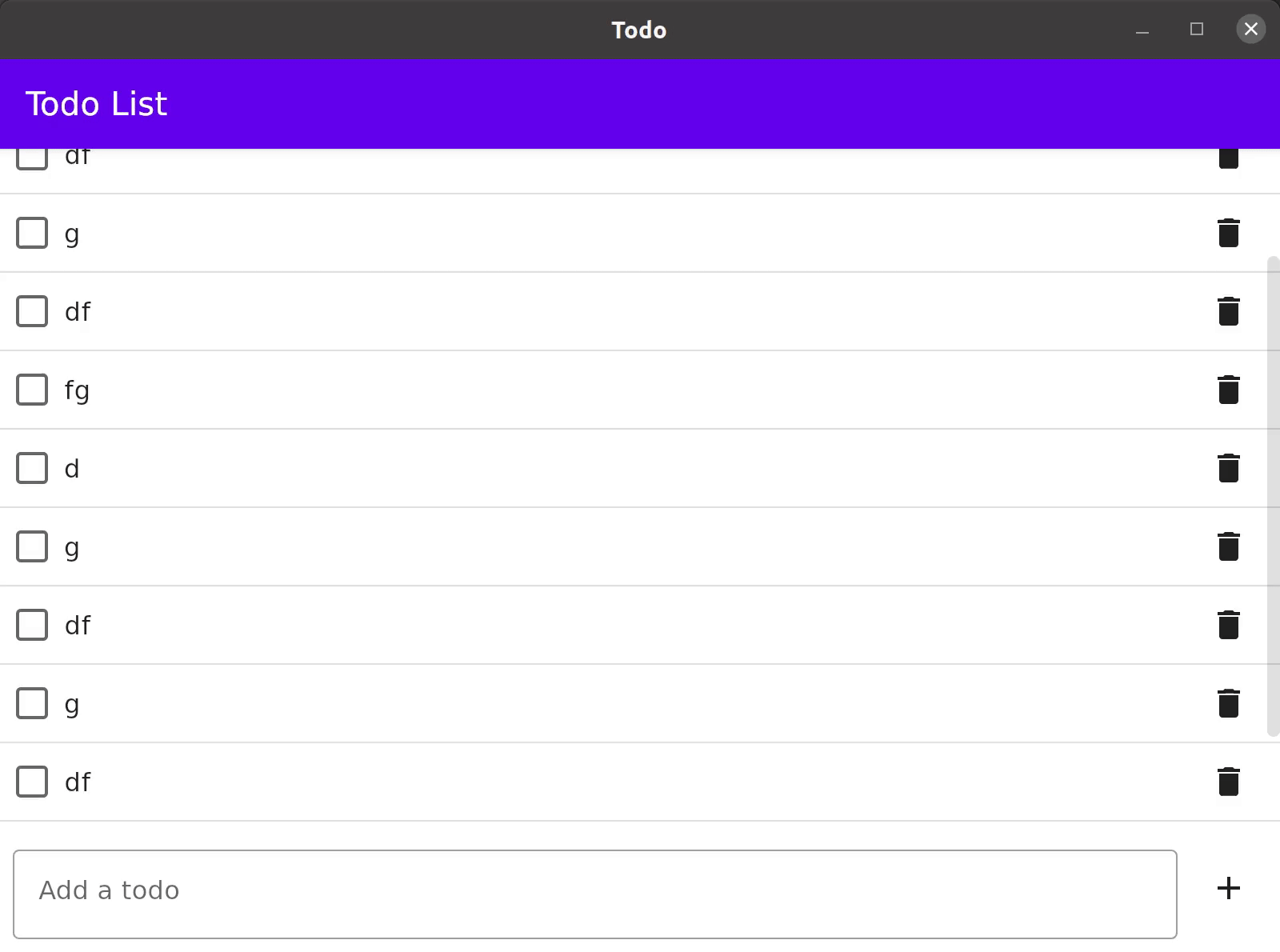
Slide animation¶
import androidx.compose.runtime.Composable
import com.arkivanov.decompose.extensions.compose.jetbrains.stack.Children
import com.arkivanov.decompose.extensions.compose.jetbrains.stack.animation.slide
import com.arkivanov.decompose.extensions.compose.jetbrains.stack.animation.stackAnimation
@Composable
fun RootContent(component: RootComponent) {
Children(
stack = component.childStack,
animation = stackAnimation(slide()),
) {
// Omitted code
}
}
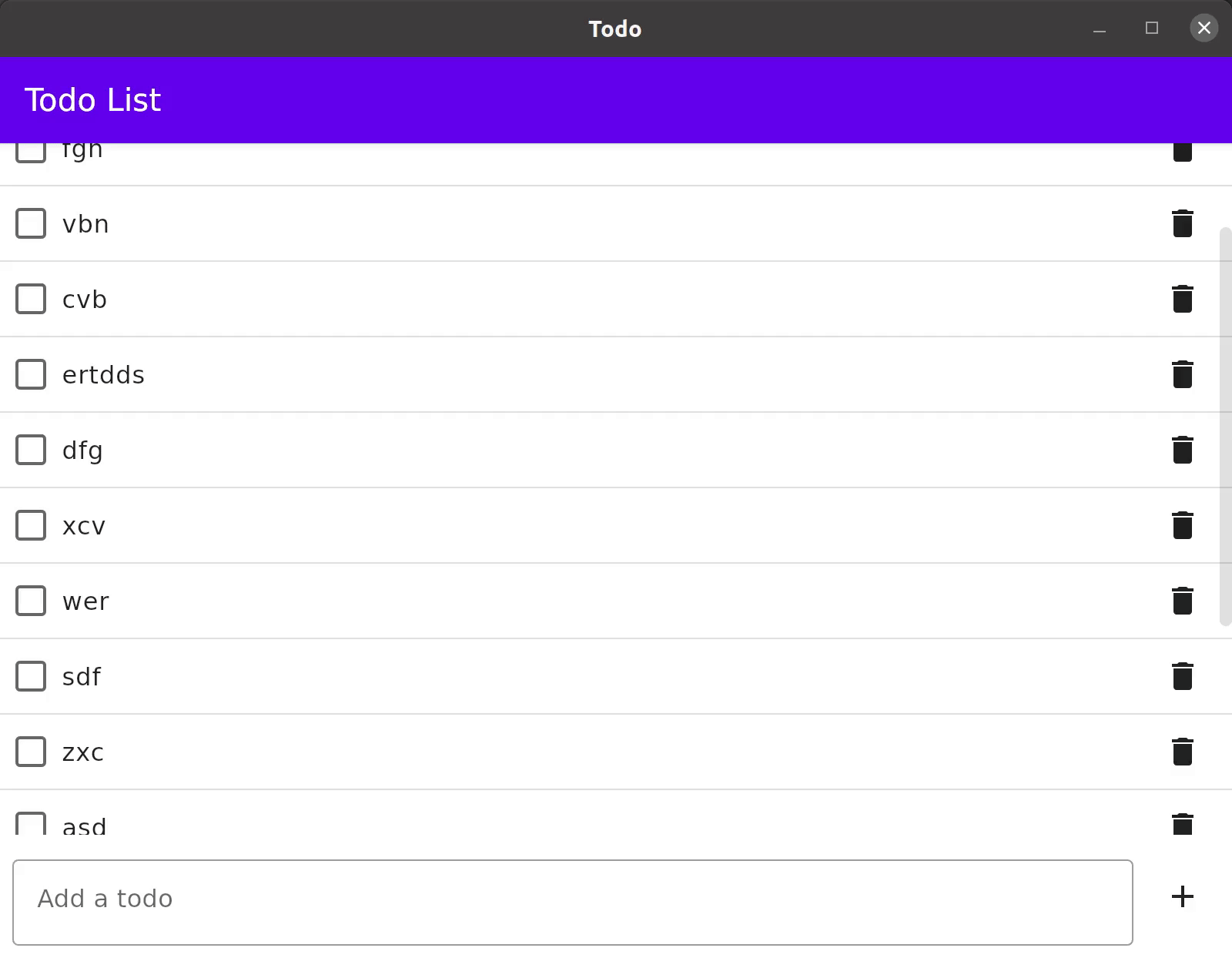
Combining animators¶
It is also possible to combine animators using the plus operator. Please note that the order matters - the right animator is applied after the left animator.
import androidx.compose.runtime.Composable
import com.arkivanov.decompose.extensions.compose.jetbrains.stack.Children
import com.arkivanov.decompose.extensions.compose.jetbrains.stack.animation.fade
import com.arkivanov.decompose.extensions.compose.jetbrains.stack.animation.plus
import com.arkivanov.decompose.extensions.compose.jetbrains.stack.animation.scale
import com.arkivanov.decompose.extensions.compose.jetbrains.stack.animation.stackAnimation
@Composable
fun RootContent(component: RootComponent) {
Children(
stack = component.childStack,
animation = stackAnimation(fade() + scale())
) {
// Omitted code
}
}
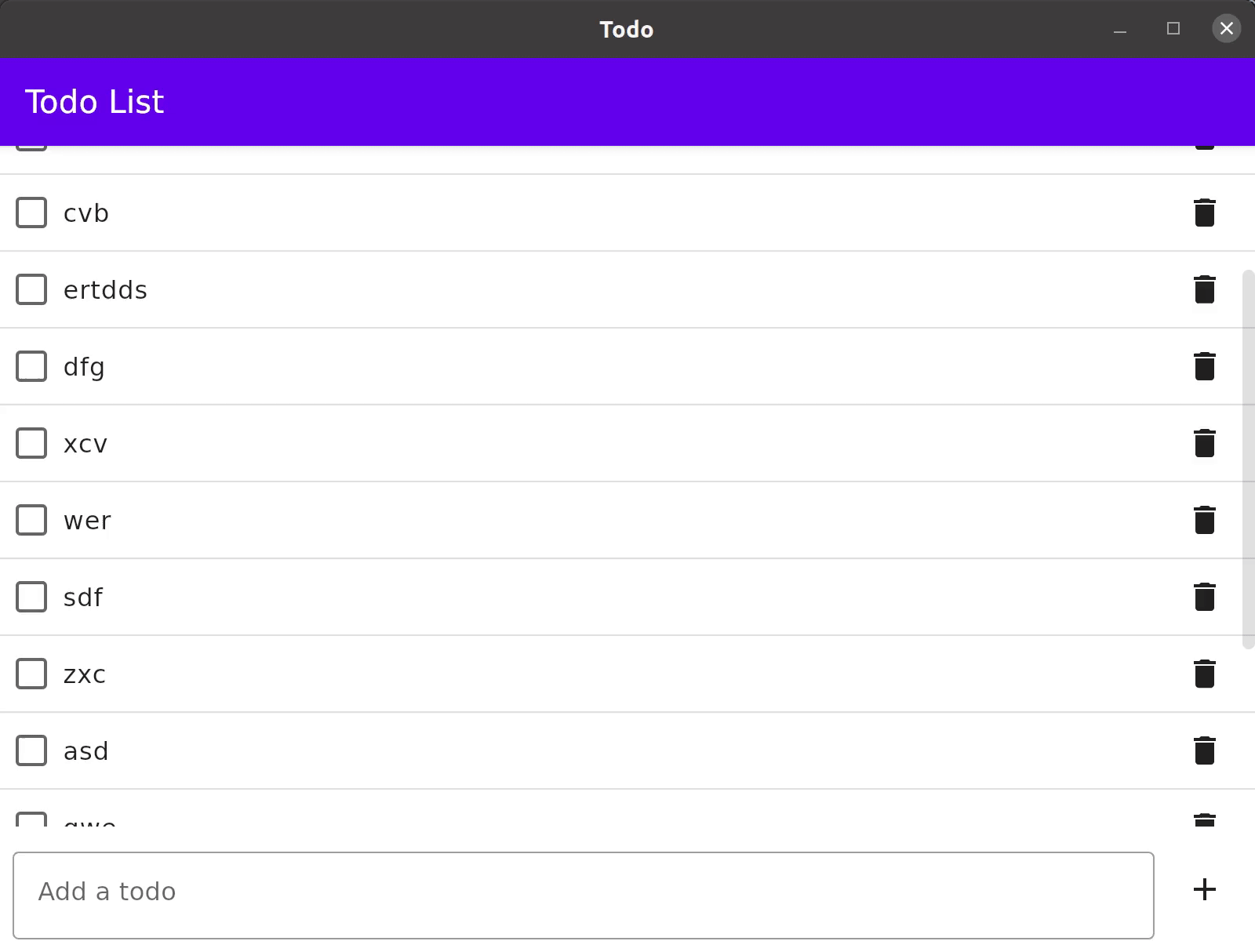
Separate animations for children¶
Previous examples demonstrate simple cases, when all children have the same animation. But it is also possible to specify separate animations for children.
import androidx.compose.runtime.Composable
import com.arkivanov.decompose.extensions.compose.jetbrains.stack.Children
import com.arkivanov.decompose.extensions.compose.jetbrains.stack.animation.fade
import com.arkivanov.decompose.extensions.compose.jetbrains.stack.animation.plus
import com.arkivanov.decompose.extensions.compose.jetbrains.stack.animation.scale
import com.arkivanov.decompose.extensions.compose.jetbrains.stack.animation.slide
import com.arkivanov.decompose.extensions.compose.jetbrains.stack.animation.stackAnimation
@Composable
fun RootContent(component: RootComponent) {
Children(
stack = component.childStack,
animation = stackAnimation { child ->
when (child.instance) {
is MainChild -> fade() + scale()
is DetailsChild -> fade() + slide()
}
}
) {
// Omitted code
}
}
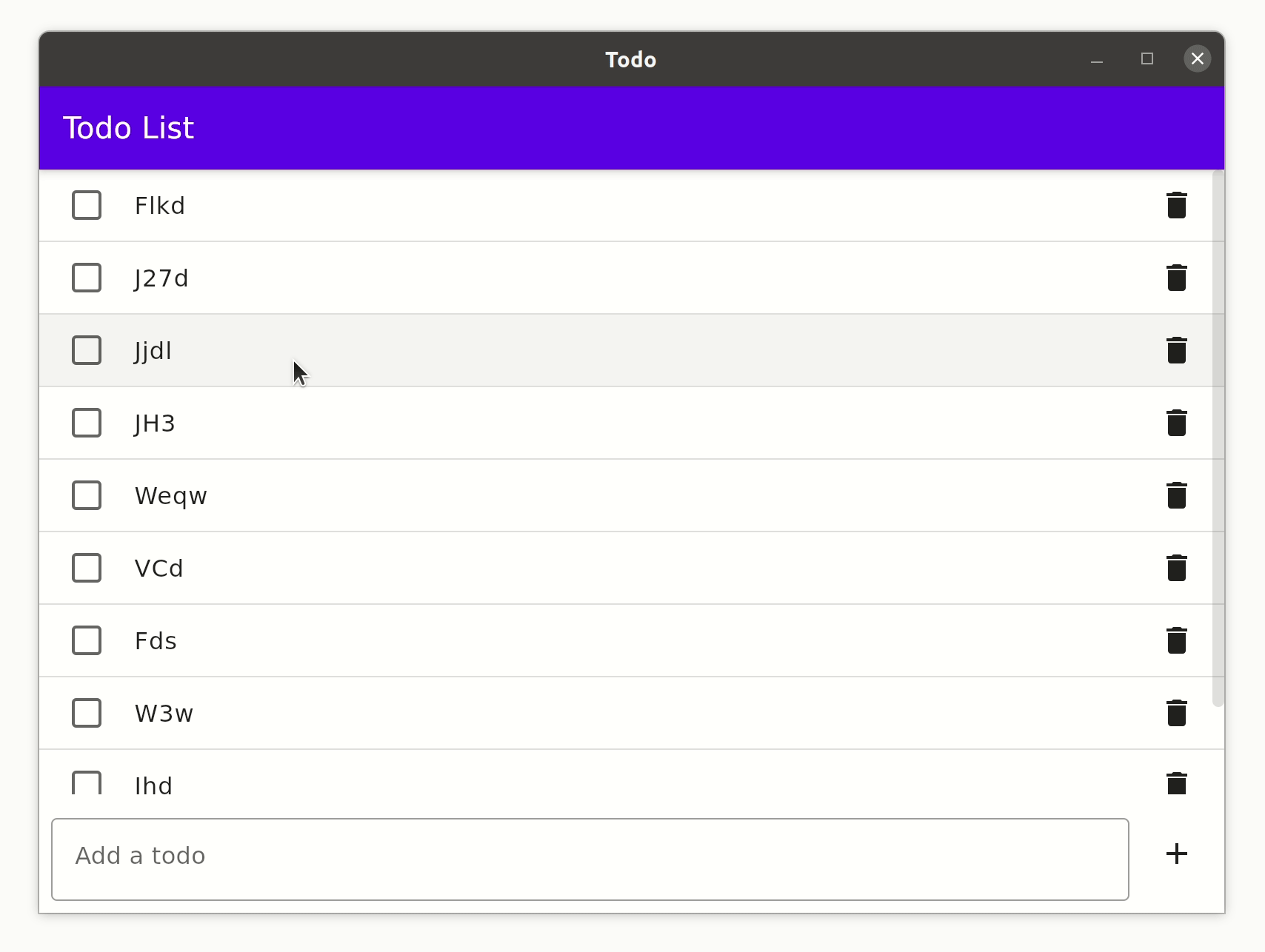
It is also possible to take into account the other child and the animation direction when selecting the animation.
import androidx.compose.runtime.Composable
import com.arkivanov.decompose.extensions.compose.jetbrains.stack.Children
import com.arkivanov.decompose.extensions.compose.jetbrains.stack.animation.stackAnimation
@Composable
fun RootContent(component: RootComponent) {
Children(
stack = component.childStack,
animation = stackAnimation { child, otherChild, direction ->
// Select and return an animator here
}
) {
// Omitted code
}
}
Default stack animations¶
By default, the Children function (and all other functions with stack animations) does not animate stack changes, the change is performed instantly. The default stack animation is configurable, so that it's possible to avoid specifying the same animation multiple times.
import androidx.compose.runtime.Composable
import androidx.compose.runtime.CompositionLocalProvider
import com.arkivanov.decompose.extensions.compose.stack.animation.LocalStackAnimationProvider
import com.arkivanov.decompose.extensions.compose.stack.animation.StackAnimation
import com.arkivanov.decompose.extensions.compose.stack.animation.StackAnimationProvider
import com.arkivanov.decompose.extensions.compose.stack.animation.plus
import com.arkivanov.decompose.extensions.compose.stack.animation.scale
import com.arkivanov.decompose.extensions.compose.stack.animation.slide
import com.arkivanov.decompose.extensions.compose.stack.animation.stackAnimation
@Composable
fun App() {
CompositionLocalProvider(LocalStackAnimationProvider provides DefaultStackAnimationProvider) {
// The rest of the code
}
}
private object DefaultStackAnimationProvider : StackAnimationProvider {
override fun <C : Any, T : Any> provide(): StackAnimation<C, T> =
stackAnimation(slide() + scale())
}
Custom animations¶
It is also possible to define custom animations.
Implementing StackAnimation¶
This is the most flexible low-level API. The animation block receives the current ChildStack and animates children using the provided content slot.
import androidx.compose.runtime.Composable
import androidx.compose.ui.Modifier
import com.arkivanov.decompose.Child
import com.arkivanov.decompose.extensions.compose.jetbrains.stack.Children
import com.arkivanov.decompose.extensions.compose.jetbrains.stack.animation.StackAnimation
import com.arkivanov.decompose.router.stack.ChildStack
@Composable
fun RootContent(component: RootComponent) {
Children(
stack = component.childStack,
animation = someAnimation(),
) {
// Omitted code
}
}
fun <C : Any, T : Any> someAnimation(): StackAnimation<C, T> =
StackAnimation { stack: ChildStack<C, T>,
modifier: Modifier,
content: @Composable (Child.Created<C, T>) -> Unit ->
// Render each frame here
}
Implementing StackAnimator¶
The stackAnimation function takes care of tracking the ChildStack changes. StackAnimator is only responsible for manipulating the Modifier in the given direction, and calling onFinished at the end.
import androidx.compose.runtime.Composable
import androidx.compose.ui.Modifier
import com.arkivanov.decompose.extensions.compose.jetbrains.stack.Children
import com.arkivanov.decompose.extensions.compose.jetbrains.stack.animation.Direction
import com.arkivanov.decompose.extensions.compose.jetbrains.stack.animation.StackAnimator
import com.arkivanov.decompose.extensions.compose.jetbrains.stack.animation.stackAnimation
@Composable
fun RootContent(component: RootComponent) {
Children(
stack = component.childStack,
animation = stackAnimation(someAnimator()),
) {
// Omitted code
}
}
fun someAnimator(): StackAnimator =
StackAnimator { direction: Direction,
isInitial: Boolean,
onFinished: () -> Unit,
content: @Composable (Modifier) -> Unit ->
// Manipulate the Modifier in the given direction and call onFinished at the end
}
Using stackAnimator function¶
This is the simplest, but less powerful way. The stackAnimator function takes care of running the animation. Its block has a very limited responsibility - to render the current frame using the provided factor and direction.
import androidx.compose.runtime.Composable
import androidx.compose.ui.Modifier
import com.arkivanov.decompose.extensions.compose.jetbrains.stack.Children
import com.arkivanov.decompose.extensions.compose.jetbrains.stack.animation.Direction
import com.arkivanov.decompose.extensions.compose.jetbrains.stack.animation.StackAnimator
import com.arkivanov.decompose.extensions.compose.jetbrains.stack.animation.stackAnimation
import com.arkivanov.decompose.extensions.compose.jetbrains.stack.animation.stackAnimator
@Composable
fun RootContent(component: RootComponent) {
Children(
stack = component.childStack,
animation = stackAnimation(someAnimator()),
) {
// Omitted code
}
}
fun someAnimator(): StackAnimator =
stackAnimator { factor: Float,
direction: Direction,
content: (Modifier) -> Unit ->
// Render the current frame
}
Please refer to the predefined animators (fade, slide, etc.) for implementation examples.
Predictive Back Gesture¶
Warning
Predictive Back Gesture support is experimental, the API is subject to change. For now, please use version 2.1.x.
Child Stack supports the new Android Predictive Back Gesture on all platforms. By default, the gesture animation resembles the predictive back design for Android, but it's customizable.
To enable the gesture, first implement BackHandlerOwner interface in your component with Child Stack, then just pass predictiveBackAnimation to the Children function.
import com.arkivanov.decompose.ComponentContext
import com.arkivanov.decompose.router.stack.ChildStack
import com.arkivanov.decompose.router.stack.StackNavigation
import com.arkivanov.decompose.value.Value
import com.arkivanov.essenty.backhandler.BackHandlerOwner
interface RootComponent : BackHandlerOwner {
val childStack: Value<ChildStack<...>>
fun onBackClicked()
}
class DefaultRootComponent(
componentContext: ComponentContext,
) : ComponentContext by componentContext, BackHandlerOwner {
private val navigation = StackNavigation<Config>()
// ComponentContext already implements BackHandlerOwner, no need to implement it separately
// Omitted body
override fun onBackClicked() {
navigation.pop()
}
}
import androidx.compose.runtime.Composable
import com.arkivanov.decompose.extensions.compose.jetbrains.stack.Children
import com.arkivanov.decompose.extensions.compose.jetbrains.stack.animation.fade
import com.arkivanov.decompose.extensions.compose.jetbrains.stack.animation.plus
import com.arkivanov.decompose.extensions.compose.jetbrains.stack.animation.predictiveback.predictiveBackAnimation
import com.arkivanov.decompose.extensions.compose.jetbrains.stack.animation.scale
import com.arkivanov.decompose.extensions.compose.jetbrains.stack.animation.stackAnimation
@Composable
fun RootContent(component: RootComponent) {
Children(
stack = component.childStack,
animation = predictiveBackAnimation(
backHandler = component.backHandler,
fallbackAnimation = stackAnimation(fade() + scale()), // Your usual animation here
onBack = component::onBackClicked,
),
) {
// Omitted code
}
}
Predefined animations¶
By default, the gesture animation resembles the predictive back design for Android on all platforms.
Standard Android-like system animation¶
The androidPredictiveBackAnimatable API resembles the standard back gesture animation used on some Android devices (e.g. in system settings on Pixel phones).
import androidx.compose.runtime.Composable
import com.arkivanov.decompose.extensions.compose.stack.Children
import com.arkivanov.decompose.extensions.compose.stack.animation.fade
import com.arkivanov.decompose.extensions.compose.stack.animation.plus
import com.arkivanov.decompose.extensions.compose.stack.animation.predictiveback.androidPredictiveBackAnimatable
import com.arkivanov.decompose.extensions.compose.stack.animation.predictiveback.predictiveBackAnimation
import com.arkivanov.decompose.extensions.compose.stack.animation.scale
import com.arkivanov.decompose.extensions.compose.stack.animation.stackAnimation
@Composable
fun RootContent(component: RootComponent) {
Children(
stack = component.childStack,
animation = predictiveBackAnimation(
backHandler = component.backHandler,
fallbackAnimation = stackAnimation(fade() + scale()),
selector = { backEvent, _, _ -> androidPredictiveBackAnimatable(backEvent) },
onBack = component::onBackClicked,
),
) {
// Omitted code
}
}
Predictive Back Gesture on Android¶
On Android, the predictive back gesture only works starting with Android T. On Android T, it works only between Activities, if enabled in the system settings. Starting with Android U, the predictive back gesture can be enabled between Child Stack screens inside a single Activity.
Predictive Back Gesture on other platforms¶
On all other platforms, the predictive back gesture can be enabled by showing a special overlay that automatically handles the gesture and manipulates BackDispatcher as needed.
- Create
BackDispatcherand assign it to a variable. - Create the root
DefaultComponentContextand pass the previously createdBackDispatcherasbackHandlerargument. - Pass the same
BackDispatchertoPredictiveBackGestureOverlay.
import androidx.compose.foundation.layout.fillMaxSize
import androidx.compose.material.icons.Icons
import androidx.compose.material.icons.filled.ArrowBack
import androidx.compose.ui.Modifier
import androidx.compose.ui.window.ComposeUIViewController
import com.arkivanov.decompose.extensions.compose.PredictiveBackGestureIcon
import com.arkivanov.decompose.extensions.compose.PredictiveBackGestureOverlay
import com.arkivanov.essenty.backhandler.BackDispatcher
import platform.UIKit.UIViewController
fun rootViewController(root: RootComponent, backDispatcher: BackDispatcher): UIViewController =
ComposeUIViewController {
PredictiveBackGestureOverlay(
backDispatcher = backDispatcher,
backIcon = { progress, _ ->
PredictiveBackGestureIcon(
imageVector = Icons.Default.ArrowBack,
progress = progress,
)
},
modifier = Modifier.fillMaxSize(),
) {
RootContent(component = root, modifier = Modifier.fillMaxSize())
}
}
Predictive Back Gesture on iOS¶
It is possible to customize the predictive back gesture, so it looks native-ish on iOS.
import androidx.compose.runtime.Composable
import com.arkivanov.decompose.extensions.compose.jetbrains.stack.Children
import com.arkivanov.decompose.extensions.compose.jetbrains.stack.animation.StackAnimation
import com.arkivanov.essenty.backhandler.BackHandler
@Composable
fun RootContent(component: RootComponent) {
Children(
stack = component.childStack,
animation = backAnimation(
backHandler = component.backHandler,
onBack = component::onBackClicked,
),
) {
// Omitted code
}
}
expect fun <C : Any, T : Any> backAnimation(
backHandler: BackHandler,
onBack: () -> Unit,
): StackAnimation<C, T>
import com.arkivanov.decompose.extensions.compose.jetbrains.stack.animation.StackAnimation
import com.arkivanov.decompose.extensions.compose.jetbrains.stack.animation.fade
import com.arkivanov.decompose.extensions.compose.jetbrains.stack.animation.predictiveback.predictiveBackAnimation
import com.arkivanov.decompose.extensions.compose.jetbrains.stack.animation.stackAnimation
import com.arkivanov.essenty.backhandler.BackHandler
actual fun <C : Any, T : Any> backAnimation(
backHandler: BackHandler,
onBack: () -> Unit,
): StackAnimation<C, T> =
predictiveBackAnimation(
backHandler = backHandler,
fallbackAnimation = stackAnimation(fade()),
onBack = onBack,
)
import androidx.compose.animation.core.FiniteAnimationSpec
import androidx.compose.animation.core.tween
import androidx.compose.ui.Modifier
import androidx.compose.ui.draw.drawWithContent
import androidx.compose.ui.graphics.Color
import androidx.compose.ui.layout.layout
import com.arkivanov.decompose.extensions.compose.jetbrains.stack.animation.StackAnimation
import com.arkivanov.decompose.extensions.compose.jetbrains.stack.animation.StackAnimator
import com.arkivanov.decompose.extensions.compose.jetbrains.stack.animation.isFront
import com.arkivanov.decompose.extensions.compose.jetbrains.stack.animation.predictiveback.predictiveBackAnimatable
import com.arkivanov.decompose.extensions.compose.jetbrains.stack.animation.predictiveback.predictiveBackAnimation
import com.arkivanov.decompose.extensions.compose.jetbrains.stack.animation.stackAnimation
import com.arkivanov.decompose.extensions.compose.jetbrains.stack.animation.stackAnimator
import com.arkivanov.essenty.backhandler.BackHandler
actual fun <C : Any, T : Any> backAnimation(
backHandler: BackHandler,
onBack: () -> Unit,
): StackAnimation<C, T> =
predictiveBackAnimation(
backHandler = backHandler,
fallbackAnimation = stackAnimation(iosLikeSlide()),
selector = { initialBackEvent, _, _ ->
predictiveBackAnimatable(
initialBackEvent = initialBackEvent,
exitModifier = { progress, _ -> Modifier.slideExitModifier(progress = progress) },
enterModifier = { progress, _ -> Modifier.slideEnterModifier(progress = progress) },
)
},
onBack = onBack,
)
private fun iosLikeSlide(animationSpec: FiniteAnimationSpec<Float> = tween()): StackAnimator =
stackAnimator(animationSpec = animationSpec) { factor, direction, content ->
content(
Modifier
.then(if (direction.isFront) Modifier else Modifier.fade(factor + 1F))
.offsetXFactor(factor = if (direction.isFront) factor else factor * 0.5F)
)
}
private fun Modifier.slideExitModifier(progress: Float): Modifier =
offsetXFactor(progress)
private fun Modifier.slideEnterModifier(progress: Float): Modifier =
fade(progress).offsetXFactor((progress - 1f) * 0.5f)
private fun Modifier.fade(factor: Float) =
drawWithContent {
drawContent()
drawRect(color = Color(red = 0F, green = 0F, blue = 0F, alpha = (1F - factor) / 4F))
}
private fun Modifier.offsetXFactor(factor: Float): Modifier =
layout { measurable, constraints ->
val placeable = measurable.measure(constraints)
layout(placeable.width, placeable.height) {
placeable.placeRelative(x = (placeable.width.toFloat() * factor).toInt(), y = 0)
}
}